Malware, a virus and other annoying pieces of code like spyware or worms are a death to many people when working on computers. Since the beginning of computers there has been a birth of hackers and "crackers" that program and design a virus for various purposes. To effectively deal with this, there's a few things you should know about the nasty things.
A virus in itself is a self-replicating program that causes harm to a system. This usually include infecting files on a target computer with the purpose of damaging the computer, or compromising the system to enable a hacker easier access.
Malware has more specific uses such as damaging specific files to render a system inoperable. A virus or malware usually writes itself into multiple locations, and into the registry to make it harder to remove.
There is of course other types of malware and unwanted programs. Spyware is installed usually with the sole purpose of retrieving information from the infected machine such as applications that are being run, or keystrokes (to record passwords or banking details), etc. These are especially damaging to a person if their money is stolen through the use of spyware.
There is also trojans which activate on being run, or worms, which specialize in spreading through networks.
All these software leave a computer in tatters and can be very annoying to get rid of.
Preventing these are the best way to handle this. This can be achieved by having up to date and effective Anti-virus and Anti-malware applications installed on your computer.
Usually the only thing you'd need in my opinion is Microsoft Security Essentials. Designed and updated by Microsoft, this is the best anti-virus I have come across. It's small, light and very effective at preventing and removing virus threats from a computer. MSE even prevents most malware from getting a foothold on your pc, and I've recovered computers that were extremely unstable by using MSE to clean it up.
If you feel you need more protection, there is various anti-malware and spyware programs out there, of which many are free. On my old XP machine I used to use Spybot Search and Destroy. It was very strict in registry writes, and you have the choice to allow anything written to registry. This is kind of annoying after a while, and it isn't light on resources.
If your computer gets infected, and an anti-virus cannot remove it for you, then the best way to get rid of it is consulting with malware experts. Found on the internet everywhere, they will use programs such as HighjackThis (which you run on your computer to generate a log for them), to find and help you remove these hard to destroy malware that you may find on your computer. I can suggest the Security and Malware-removal section over at TechSupportForum if you need any help with this.
If you have any questions about malware and virusses feel free to post a comment, and I'll get back to you.
Wednesday 25 April 2012
Friday 20 April 2012
Guide : How to do a Repair Install on Windows XP
Windows XP has its faults, and sometimes software, device drivers or any other outside interference can cause corruption in the files systems of Windows, rendering it unusable or unstable. To fix this, there are many methods, but one final fix is to do a repair install.
A Windows Repair Install reinstalls Windows over the installation already present on your computer, but does not delete user data, preferences or other information that is not system based. It simply replaces all system files, and thus fixes many corruption errors. This is a safe way to fix a broken OS without actually having to start all over again user-data-wise.
Now, on to the how to :
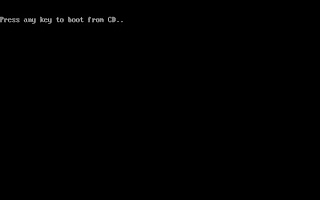 Check that your Windows XP CD is the same version as the one you have installed. You cannot repair install a XP Home installation using a XP Pro disc.
Check that your Windows XP CD is the same version as the one you have installed. You cannot repair install a XP Home installation using a XP Pro disc.
A Windows Repair Install reinstalls Windows over the installation already present on your computer, but does not delete user data, preferences or other information that is not system based. It simply replaces all system files, and thus fixes many corruption errors. This is a safe way to fix a broken OS without actually having to start all over again user-data-wise.
Now, on to the how to :
Step 1
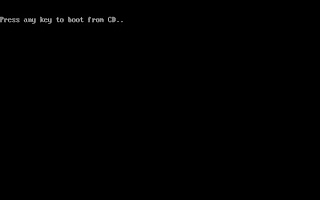 Check that your Windows XP CD is the same version as the one you have installed. You cannot repair install a XP Home installation using a XP Pro disc.
Check that your Windows XP CD is the same version as the one you have installed. You cannot repair install a XP Home installation using a XP Pro disc.
Place the disc in your drive, and make sure in the CMOS settings that you boot from the CD-/DVD-ROM first.
After POST and bootup, you will see a message, "Press any key to boot from CD". Then, as suggested, press any key, and Windows Setup will load.
Step 2
After Setup loads system files necessary for the installation, you will end up on the start screen. From here, choose to set up Windows by pressing Enter. After this, you should press F8 to agree to the Terms and Conditions.
Note : This make take some time depending on the system, and files that setup requires for your computer.
Step 3
Setup will scan your computer for existing Windows installations. Then, it will list any installations found. If you want to install a fresh copy of Windows (deleting the previous installation), you press ESC. But, we want to do a repair install, so we will select the appropriate OS found on the system and type "R".
Note : If there are no installations shown here, or if the option for repair isn't available, it means that the Win XP version in your CD drive isn't the same as the one that is installed. You cannot perform a repair install if this is the case.
Step 4
From this point onwards, the installation will continue like a normal install, except for the setting up of user settings screens later on. They are skipped because the info is already on the previous installation. You will need to retype your CD-Key. After everything has finished, your desktop will load like normal, and the Repair Install has been completed.
Note : Whether this has fixed your problem or not will still have to be tested. If a problem persists, additional troubleshooting will be required.
If there's any questions about the repair install on Windows XP, please do not hesitate to post them in the comments and I'll give you an answer.
Thursday 19 April 2012
WHILE "BLOG=ACTIVE" DO "READ"
Computers are ever evolving in our constant changing world, and sometimes we struggle to stay up to date with the new things that you can find. But, as with anything that changes, new IT advancements bring problems. You know what I'm talking about. Hangs, freezes, BSODs, malware, error messages, pop-up boxes, read-errors, and many other annoying and frustrating events that leave us with our hands in our hair.
But, like mechanics, doctors and accountants, there are people that can help you fix your trusty silicon brain and its counterparts. IT Technicians are everywhere, and are just as knowledgeable about the innards of a PC as a doctor is of a patient. All it takes is skill, talent, and a little bit of luck, and any problem can be sorted.
I'm starting this blog as a source of info on fixing, maintaining and upgrading of pcs, laptops and other forms and shapes of computers that is currently on the market. You may find my ramblings on difficult fixes, step-by-step guides on how to fix many things, news about new items that is on the horizon of computer hardware, or just random posts about PCs and how they make our lives harder and easier at the same time.
I will leave you with a quote from Robert Orben;
"To err is human, to blame it on a computer is even more so."
But, like mechanics, doctors and accountants, there are people that can help you fix your trusty silicon brain and its counterparts. IT Technicians are everywhere, and are just as knowledgeable about the innards of a PC as a doctor is of a patient. All it takes is skill, talent, and a little bit of luck, and any problem can be sorted.
I'm starting this blog as a source of info on fixing, maintaining and upgrading of pcs, laptops and other forms and shapes of computers that is currently on the market. You may find my ramblings on difficult fixes, step-by-step guides on how to fix many things, news about new items that is on the horizon of computer hardware, or just random posts about PCs and how they make our lives harder and easier at the same time.
I will leave you with a quote from Robert Orben;
"To err is human, to blame it on a computer is even more so."
Subscribe to:
Posts (Atom)




